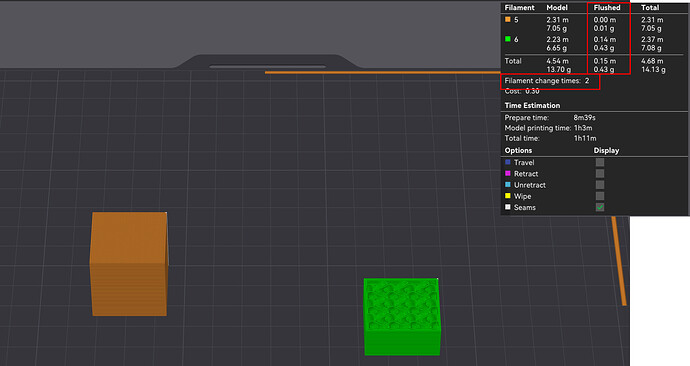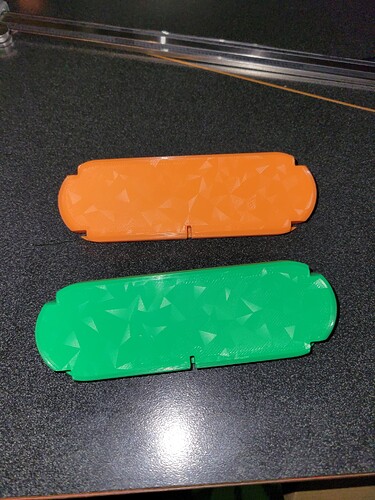Ok so I just started using the AMS, I am printing 2 objects 1 orange and 1 green. I have it set to print the orange object first and then print the green object second. While it’s printing the orange object, it will randomly purge the orange filament, load the green filament, purge the green, and then reload the orange, sometimes multiple times per layer. It keeps repeating this cycle wasting filament.
Hi @Llamalot
Please correct me if I misunderstood. You are printing two objects within the slicer, defining the print sequence by object instead of by layer. Is this correct?
If that is the case, can you check in the slicer for the number of filament changes and flushed material? E.g.:
You should only have two filament changes and a low amount of flushed material. Otherwise, the problem is within the sliced file.
Ya that’s what I’m doing, I think I might’ve just realized what I did.
I started with 1 green object on the plate and duplicated it, so I had 2 green objects. Then I painted 1 orange, in the paint process I missed spots on the model that I couldn’t see. So when I posted it it had a bunch of filament changes.
I just found the “change filament” option when you right click on an object. That makes way more sense than trying to paint the whole object.
Now when I slice I have 2 filament changes.
I will definitely keep my eye on the filament changes from now on!
Thanks
Ya you have to add the second filament color to the print so I clicked on
“Color painting”
Then the “plus” to add the second filament color
Then “return to plate” button
Then once youre back at the plate and can see both the objects right click on one object and in the drop down menu there’s an option for “change filament”
I have to identical pieces I wanted to be in two colors. Individually they are about 40 minutes per piece, normally I would have to go into my basement, remove the first finished print and then start a second print. This way like you said, I can just go to bed and when I wake up in the morning I have two finished pieces in different colors with no extra effort from me. And with the option of printing by object selected it will print the first object in orange, change filament and then print the second object in green. The only waste you have is the 1 filament change
That’s awesome, glad we could all learn something here!
There are a few. In this case, you can print two objects without your intervention and without wasting filament, as the parts are monochromatic. So, there isn’t a need to wipe the nozzle, and the waste is limited to purge.
Edit: the need to ensure that the extruder has enough clearance limits the usage, especially in smaller bed printers.
I rely on the print-by-object sequence for printing two different materials and avoiding clogs (even so, it’s never ideal to do it); also, when printing parts for which dimensional accuracy is mandatory or engineering-grade filament, it’s preferable to print one by one rather than dealing with additional travel distance and time effects.
@Llamalot, the effect of the plate on the print surface looks great.