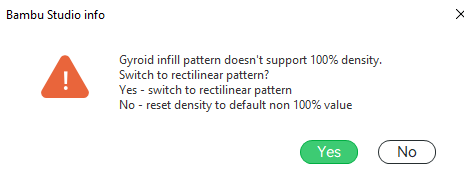Any suggestions on how to reset whatever is causing the message below? Clicking the options doesn’t do anything, the window just closes out and the application doesn’t boot. I have uninstalled and reinstalled completely and am still getting this message whenever I try to open the app or a file.
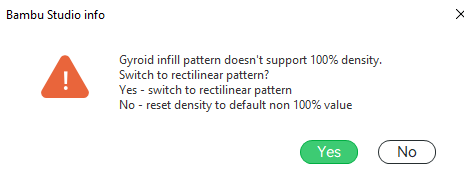
You seem to have set both Gyroid as a pattern and a density of 100%. You can either go for a more sensible pattern for 100% (concentric or monotonic) or lower the infill percentage.
99% will do. But it does not make much sense with gyroid.
1 Like
I understand what needs to be changed; the issue is that I can’t get to the UI to change it because the message stops the application from opening at all.
Are you on Windows? If so try uninstalling, deleting the BambuStudio folder from your appdata directory (Just type %appdata% into the start menu or explorer address bar and then look for BambuStudio), then reinstalling. This should clear out the user settings and hopefully allow you to get back in.
You may want to copy the files though if you have custom presets and all
1 Like
I never had that issue.
I’d go with @Leonilian guidance here or, if you just need a workaround, only load the stl and do your own settings while taking care to avoid a 100% infill setting.
I’d probably still follow @Leonilian advice though, just in case…
1 Like
Thank you, I couldn’t find the folder in program files that was holding the data, so this was helpful. The uninstall worked this time and I am able to boot.
I did copy my presets onto a separate drive. Do you know which files / folders I need to copy back in to access them? I had custom filament and extrusion settings.
1 Like
Under BambuStudio\user\[userID]\filament\
We just updated to 2.0 so I’m not sure if you can just drag and drop them but it’s worth a try. It should also have custom machine profiles in a folder in the [userID] folder (it’ll just be a number)
1 Like