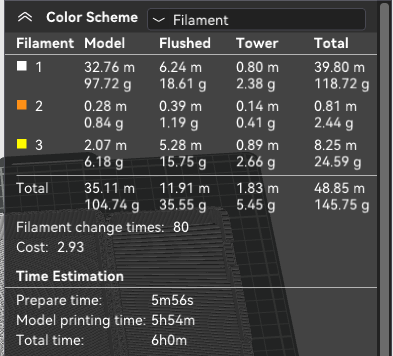Hi,
How can I print in place 2 parts in 2 colours on the X1C? As it is print in place with hinges that interlock, I cannot print both parts separately.
Kind regards
Proape
Hi,
How can I print in place 2 parts in 2 colours on the X1C? As it is print in place with hinges that interlock, I cannot print both parts separately.
Kind regards
Proape
Do you have an AMS?
If you do, set each side of the box to a different colour of filament and the slicer will take care of the rest.
Yes, I have.
I don’t know how to set each side of the box to a different colour. Both are imported as one piece.
Hi,
It’s actually quite easy to separate the two parts. Thank you.
But I don’t understand what you mean by ‘That or’. That’ should mean what you see in the picture, but I can’t find a way to colour it, only to split it.
It’s very easy with the paint tool.
Salve
Proape
Once you have split them into two objects, you select/highlight the object you want to set the colour for and then either press (on your keyboard) the number that represents the AMS slot you want to be used… i.e I would press 2 for the orange …
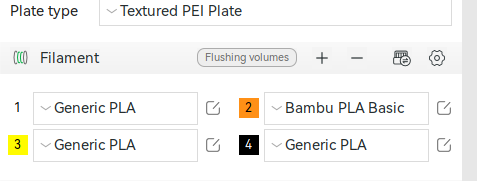
or use the “Change filament option”
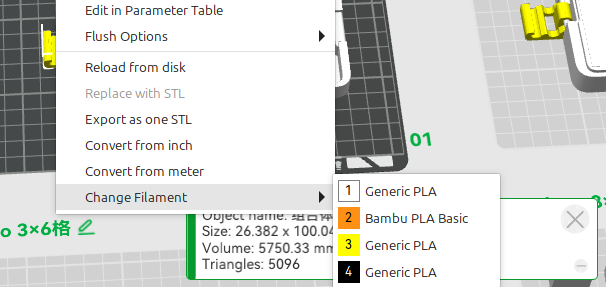
Ok, all right.
However, I have to think twice if I want to print something like this in 2 colours, no problem for the box halves themselves, but for the tiny hinges I have to change the filament for each layer, which means a lot of waste and time delay. Do I see that correctly?
Exactly. Since this is a print in place hinge, the only way to have two colours is to change the filament every other layer… practical if you have an AMS, not so much if doing it manually. And either way, you will have filament purges/prime tower to accommodate the changes on every layer.
i.e. for this case I’ll be printing tomorrow with three colours, there will be some orange, white and yellow changes early on
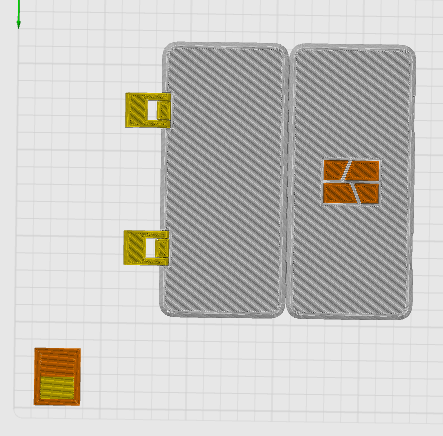
but once the orange is finished with, the prime tower is just alternating white and yellow
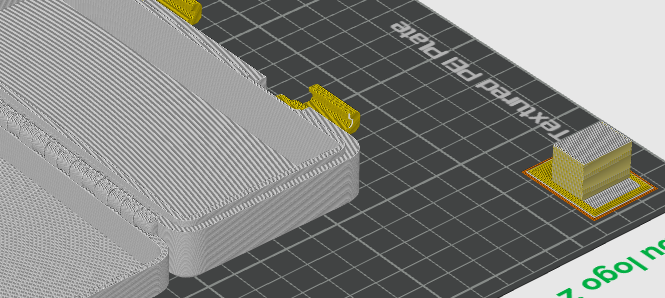
Your print will probably last a long time. Will you show the result and inform how long it took?
It’s printing now, but Bambu Studio tells you everything ![]() There’s going to be about 41g of “waste” (near 1/3rd of the total filament used for this print) due to purging and prime tower and 80 filament changes (thank you, AMS lite!) and will be a roughly 6-hour print job. If I had only done two colours instead of 3, it would have been 5h50m, and 6 less colour changes (as the logo only goes for a couple of layers). So be it for this print.
There’s going to be about 41g of “waste” (near 1/3rd of the total filament used for this print) due to purging and prime tower and 80 filament changes (thank you, AMS lite!) and will be a roughly 6-hour print job. If I had only done two colours instead of 3, it would have been 5h50m, and 6 less colour changes (as the logo only goes for a couple of layers). So be it for this print.
Just to put that into perspective, it would have been 3h13m if it was a single colour print.