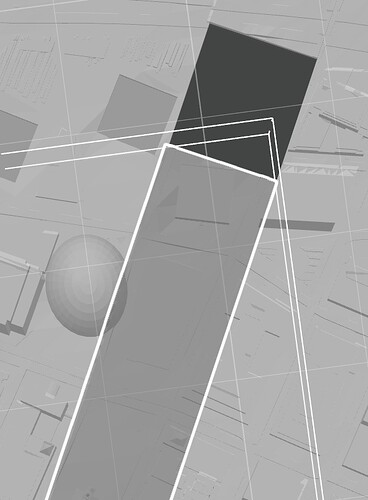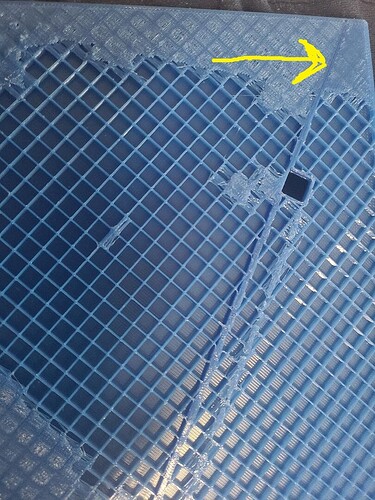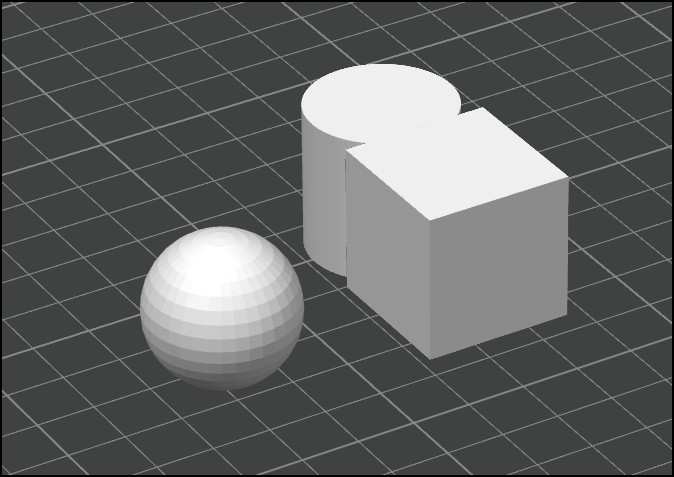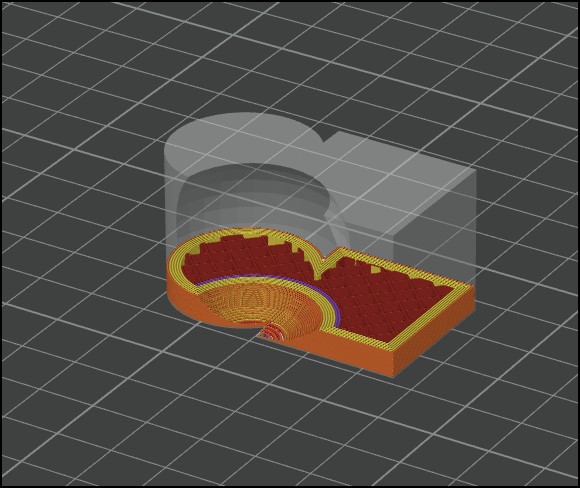I have an object that looks good in Studio, but ridges/seams are printed. I have made 4 cuts so that an empty square is left for a building.
This is layer 12 of 200. This is the end of the blue water base. Most of these ridges will be covered by the new color layers, but as seen in the photo, there is still a bit of an issue.
Any idea what is happening, and can it be negated?
Thanks
Are all shapes properly merged into an assembly?
I used the coordinates to place/align them, then Merge the 4 pieces. There are no gaps between them.
This reply is based on if you are showing the overlap of the parts in the pictures.
How did you merge them? There is a tool Mesh Boolean that probably addresses your issue but I have very little experience using it.
What it does (I think) is removes where the models overlap and converts it to a unified model.
It is disabled (greyed out) until after you merge the parts. Once you merge the parts Mesh Boolean will be enabled and and you can do Union, Subtraction, Intersection.
Mesh Boolean only allows two objects at a time so it would take 3 Mesh Boolean steps to work with 4 starting parts.
Here is an example using three primatives.
First merged a cylinder and a cube and did Union with Mesh Boolean tool. So first picture is cylinder and cube already merged and Union applied but before I do Subtraction in Mesh Boolean with sphere and then the result.