What is a “web cover”?
What is an “app cover”?
My upload failed because I don’t know how to do this part. I put a photo in each of them but I still get red text telling me to upload files. Meanwhile, my upload is supposedly being saved as I draft but I have no idea how to find it. Any help will be appreciated.
@3D_Print_Stuff Has a video about this.
Thanks for the video Jon. After continuing to look for my draft for a while, I see that it got uploaded. But-- it looks terrible! So now I need to edit the thing and I see no button to click on. And in my first question, I asked about the meaning of “web cover” and “app cover”. I’m supposed to put something in for both of those (I think), and I have no idea what they mean. I placed random photos in each of them and my main photo for the model is so zoomed in, you can’t even tell what it is. If I just new how to edit or remove, I’d be grateful. PS: What’s the difference between a model and a profile? Everyone seems to know but me.
I could suggest using tool like https://www.canva.com/ my covers are made with it. I use a common format by 1320x990px
A model is the 3d print object, a profile is the print settings to print it (basically the 3FM file you got from Bambu Studio).
I’m sorry to be so dense, but what do you mean by “cover”? And why do I need a tool? Is it just a picture of the model I’d like to share?
just add a photo of the print to both
the web cover is whats displayed on mw the other id assume on b handy
quick edit
images on the left is web ( scaled to a fit ) , image on the right is app, for print profile
Thank you Neil. Being an old fart puts me at a disadvantage when it comes to tech talk. And I love tech! I sill need to know the pixel restraints. They give a 4:3 ratio recommendation, but not a size. My “thumbnail” aka “web cover” is so zoomed in that you can’t even tell what it is. I could have probably figured all this stuff out on my own by trial and error IF there was an “edit” button to click on. I don’t see one. As it now stands, my upload looks awful and no one will ever want to use the files.
Log into your account, then click at the Uploads under your avatar.

Point the mouse at the upper right corner of the cover photo (thumbnail) of your upload, three dots will show up

Click at the three dots. Then click at the Edit that shows up.
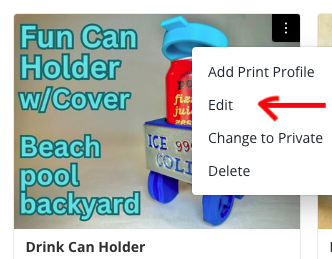
This will bring you to the model pictures

Point the mouse at the cover photo on the left. It will go dark with a Change button showing up.

Click at the Change button and go to browse and open the photo that you want to use. As you can see, the photo is zoomed in by default (don’t ask why for now ![]()
Scroll the mouse wheel (the little wheel in the front middle of the mouse) to adjust the zoom in or out so all parts of the model are shown in the window, as demonstrated below.
Change the cover photo on the right (App cover) using the same process
Thank you! I never would’ve figured that out. The disappearing dots was a bad choice in my view. I should be able to take it from here. Thanks again. I really appreciate your time.
Oh, one other thing: What am I supposed to do with the “revoke” option? I have no idea what that means.
A 1080 resolution should be adequate
I think I saw that ‘revoke’ somewhere, but I didn’t pay enough attention to find out what it does as opposed to Delete. Maybe someone who has used it can explain.
If you want to temporarily take a model out of the public, you can use the Change to Private option. But I have never had the need to to that either.
That’s good to know. Being my first upload I worry that maybe I overlooked something that will cause someone to waste their time and filament. Maybe I should park it and look it over again. Thanks for the tip.
Revoke can be used when a model is in the Verifying status, to withdraw it from the proces and undo the changes.
So if I change my mind about posting my files while they’re being examined, I can cancel the upload by clicking on “revoke”? Is that what you’re saying? Maybe the term “cancel” doesn’t translate to our Chinese host. Gets a little confusing to a hillbilly like me.
Yes, I think the translations are the cause for naming it revoke… But beware that the reviewing goes fast! sometimes within a minute.
A web cover typically refers to an image or graphic that represents your content or article on a website, kind of like a thumbnail. An app cover is similar but specifically for mobile applications, often used as the icon or initial screen graphic. Regarding your upload issue, it sounds frustrating! Have you tried checking the file formats and sizes for web and app covers? Sometimes specific requirements (like file size limits or image dimensions) can cause issues even if the files are uploaded. As for finding your draft, it might be worth checking your user profile or the draft section within your platform.
Thank you for responding. I found the draft and all is well now except for the images you were just referring to. Usually a pixel size is given for something like that. MakerWorld only gives you and aspect ration (4:3). I asked about the pixel size and no one seems to know. I’ll figure it out. I’ve got my model upload on hold anyhow while I make some changes. Thanks again.
There is no fixed pixel size.
I tend to upload 4032x3024 because that matches my camera landscape dimensions and I do not have to do anything special.
If you only have 800x600, use that, if you have 2000x1500 use that.
If you have 1800x1450 use that.
The idea is to use whatever you have. Ideally, the bigger you have to upload you should use that. Then if the user wants to zoom in on the image, they can.
Important
YOUR image doesn’t have to match 4:3, that is a recommendation.
The two ‘cover’ images (other industries call them ‘hero’ images) let you crop them to suit the best ‘framing’ of your images if you supply something other than 4:3.
Thanks Malc. 25 characters


