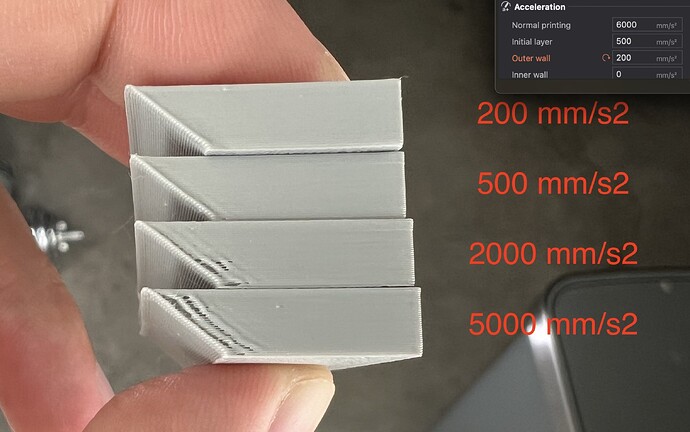Hi, I am having problems with the new Bambu Labs PETG HF. I get weird holes on some places of a big thread I’m trying to print - please check the pictures. I still have some regular Bambu Labs PETG Basic left, which doesn’t cause this problem.
Does anyone have a recommendation on how to fix this for PETG HF?
Printer model used:
Bambu Labs A1. Tried a 0,4 mm stainless steel nozzle with about 200 hours in it as well as a brand new 0,4 mm hardened steel nozzle. Didn’t make any difference.
Slicer settings used:
Default Bambu Labs preset “0,20 mm Standard @BBL A1”
Filament type was set to default “Bambu PETG HF” or “Bambu PETG Basic”, depending on what was fed to the printer.
Type of filament used
Grey Bambu Labs PETG HF and white Bambu Labs PETG Basic. Both dried for 16 hours at 65 °C in a Creality filament dryer. Stored in and printed from an air tight enclosure with fresh dessicant.
PETG HF with holes on the underside of the thread (lower portion of the picture was touching the build plate while printing)
PETG Basic without holes
PETG HF with “crack”
PETG Basic without “crack” (altough not perfect)
3mf-File of the thread in PETG HF. Only difference for the PETG Basic part is that the material was set to the default “Bambu PETG Basic”.
joystick_mount_lower_adapter_v7.0_test_PSta_MBaPETGHF_N4.3mf (186,4 KB)