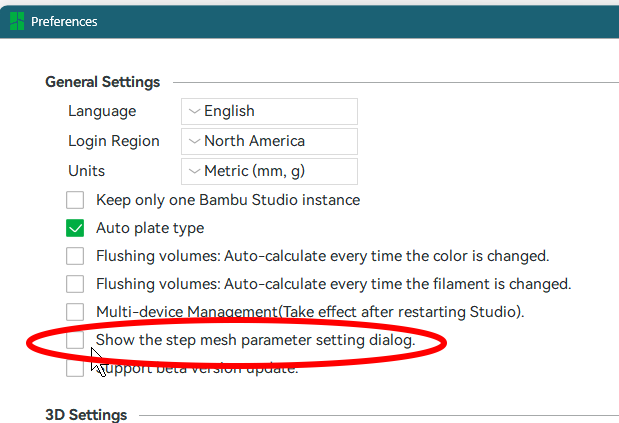Don’t discard the modified settings, allow them when you change the printer and then the model will print with the designers settings.
I do have similar problems: "Connecting....." in Bambu Studio - #2 by NexNex2024
Are you using Beta Firmware on A1? (I used, but rolling back to stable did not solve the issue).
Maybe the network plugin?
I honestly do not know if its the plugin causing you trouble. Me I did not have any connection issues so far… knocking on my wood head
Problem: Text no longer wrap as it should
Studio Version: 1.10.1.50
Platform: Windows 10
Steps to reproduce:
The text used to be straight and parallel to the print surface in previous version.
Now, I cannot have both boxes checked at the same time.
When I click the second box, the first box un-check.
LAN only A1 on wifi to a D-Link WAG102 (Access point) in garage, then LAN to a ZTE internet router, Win11 HP PC and Win11 laptop, BS 1.10.x will not connect. on either.
BS1.9.x does connect. BS 1.10.x on MAC M2 mini connects. Note, does not ask
for the IP address as the PC version does.
Please state your FULL LAN configuration as I have done.
Problem : Bambu Studio refuses to recognize my P1S printer
Studio Version : 1.10.1.50
Platform : Windows10
Things I have tried :
reinstalling bambu studio as admin, this fix the problem for 1 print job. but right after that it started again and it refuses to work. the refresh button is a joke it doesn’t work and I have tried everything.
Bambu lab fix this problem imminently, being able to print is more important then anything else. If you can’t print there is no reason for anything else.
It was. And the problem seems to be a user defined filament with a special UTF-8 character that somehow got into its ID.
So if you do have similar problems, try to set all filaments in AMS and external spool holder to Generic PLA on the printer…
not really sure the filament is all the problem. i set everything to Generic PLA because until things change that is all i have to use right now (Bambu PLA and others on order) and i have this problem also - and i really don’t like having to sneaker-net the micro sd card just to print
Printer: A1 LAN only -
Platform: Mac M3 pro
Studio Version :1.10.1.50 have tried it on 1.9.7.52 and it worked until i upgraded to the latest stable firmware
Problem: Bambu Studio doesn’t revert all settings to defaults when New Project is selected
Studio Version: 1.10.1.50
Platform: Windows
Steps to reproduce:
- Open Bambu Studio
- Change global setting Others → Print Sequence to “By object”
- File → New Project
- Print Sequence is still by Object, not by Layer.
Other information: Windows 11 Home, HP Laptop 15-ef2xxx, x64. It’s possible this is by design, but it seems non-obvious to me that when starting a new project I need to go press the orange Reset Defaults button on that setting to return it to normal when I start a new project.
Problem: Cannot select any face of mirrored objects when in assembly.
Studio Version: 1.10.1.50
Platform: Windows
Steps to reproduce:
- Open Bambu Studio
- Load two objects
- Mirror one of them
- Try to assemble them
- You cannot choose face of object that was mirrored.
Problem: Dragging an image in the Online Models view will crash the app every time.
Studio Version: Bamboo Studio 1.10.1.50 (and all previous versions I’m aware of)
Platform: macOS
Steps to reproduce:
This impacts macOS, I haven’t tested it on Windows yet. Also I’ve tried to reproduce this in other views; some will not allow the dragging at all (this is probably the intended behavior, but it happens through accidental mouse movements very easily) and others will allow dragging the image such as the Print History view, but do not produce this error in my experience.
However, I have been able to reproduce the crash when attempting to drag an image in the User Manual view - they don’t actually drag - and then after the next click on anything, it crashes. This would suggest the issue is related to the app talking to the mouse API and getting an API response that it doesn’t handle properly but that’s just a guess.
- Open Bambu Studio.
- Navigate to the Online Models view.
- Drag an image of any model before clicking to open it (on macOS this is a 3-finger drag depending on your configuration).
- The app will instantly crash.
What is the official procedure if I have missing or incorrect translations in Bambu Studio? Can I publish them here or upload them as PDF attachments?
Thanks.
The Studio developers seldom see or respond to bugs reported here on the forum, The best way to get a problem fixed is to report the issue on Github.
I’ve reported a few labeling issues and slicing bugs on Github and they have been fixed in later versions.
You will need to sign up (free), and then check to see if the error has been reported previously. Add your comments to an existing issue or start a new one.
This also happens after a power failure. While printing a PLA spiral vased model (cooling ESSENTIAL!) , I had a power cut. I was able to restart the print but I noticed it was looking odd from the restart layer. Looking at cooling fan it was clearly not active. After a full restart the model was printed fine, so not a hardware failure of fan. I would expect the restart option to be reusing a lot of the pause code, so it looks like this isn’t fixed? (I haven’t used pause with a cooled run yet).
Importing SVG files creates random geometry
I don’t know why but Bambu Studio never imports SVG at their native geometry and always shrinks them at a seemingly random size. Why would anyone want the software to behave like this? I design in Illustrator and then export each layer as a new SVG file with everything at size but it will be significantly smaller when placed into Bambu Studio.
I can’t write a new bug report because of the weird forums rules.
Problem: Bambu Studio don’t connect to A1 (Handy working fine)
Studio Version: 1.10.1.50
Platform: MacOS
Steps to reproduce:
- Open Bambu Studio
- Click Device
- Printer status is “connecting…” and don’t connect
It was working just fine yesterday. But today it simply do not connect.
I’ve tried:
- Reinstall the studio
- logout/login
- remove and readd printer
- install studio on a windows machine
- tried lan only mode
Other information: Mac OS 15.0 (24A335), MacBook Pro 14 2023
Problem: Bambu Studio crashes when importing OBJ or STL from Blender
Studio Version: 1.10.1.50
Platform: Windows 10
Steps to reproduce:
- Open Blender
- Remove Light and Camera and leave Default Cube
- Export as STL or OBJ, doesn’t matter.
- Open Bambu Studio
- Create New Project
- File>Import>3MF, STL…
- Mesh loads for a moment and studio crashes
The log link tells me where to find my logs but now how to attach them to this thread… so… IDK…
Problem: Print history tab showing 404
Studio Version: 1.10.1.50
Platform: Windows 11
Steps to reproduce:
- BambuStudio
- Home tab
- Print history tab
- Number “404” in the middle in bold, nothing else.
Other information : X1E, not in LAN mode, no SD card
Problem: When adding STEP models v01.10 creates many more triangles than v01.09.
Studio Version: v01.10
Platform: Windows 11
Steps to reproduce: Add cylinder STEP file to v01.09 and it creates 516 triangles. Add cylinder STEP file to v01.10 and it creates 2516 triangles.
When adding a STEP model to Bambu Labs it comes in with more triangles in v01.10 than it did in v01.09. I noticed this because added STEP files in v01.10 had so many triangles that the program said there were more than a million triangles and to simplify the model. In v01.10 everything was slower and the .3mf file sizes were much larger. I was able to reproduce this in both versions by adding some simple geometry to each version and the cube had the same amount in each version but the cylinder has five times more triangles.
The complexity of the mesh created from the .step file is adjustable on import:
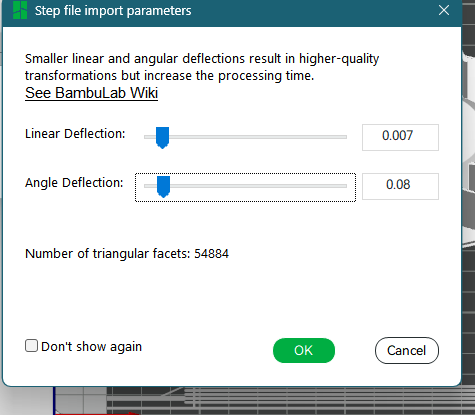
If you are not seeing this dialog, you probably checked the “don’t show again” box. It can be reset in Preferences (Ctrl P):